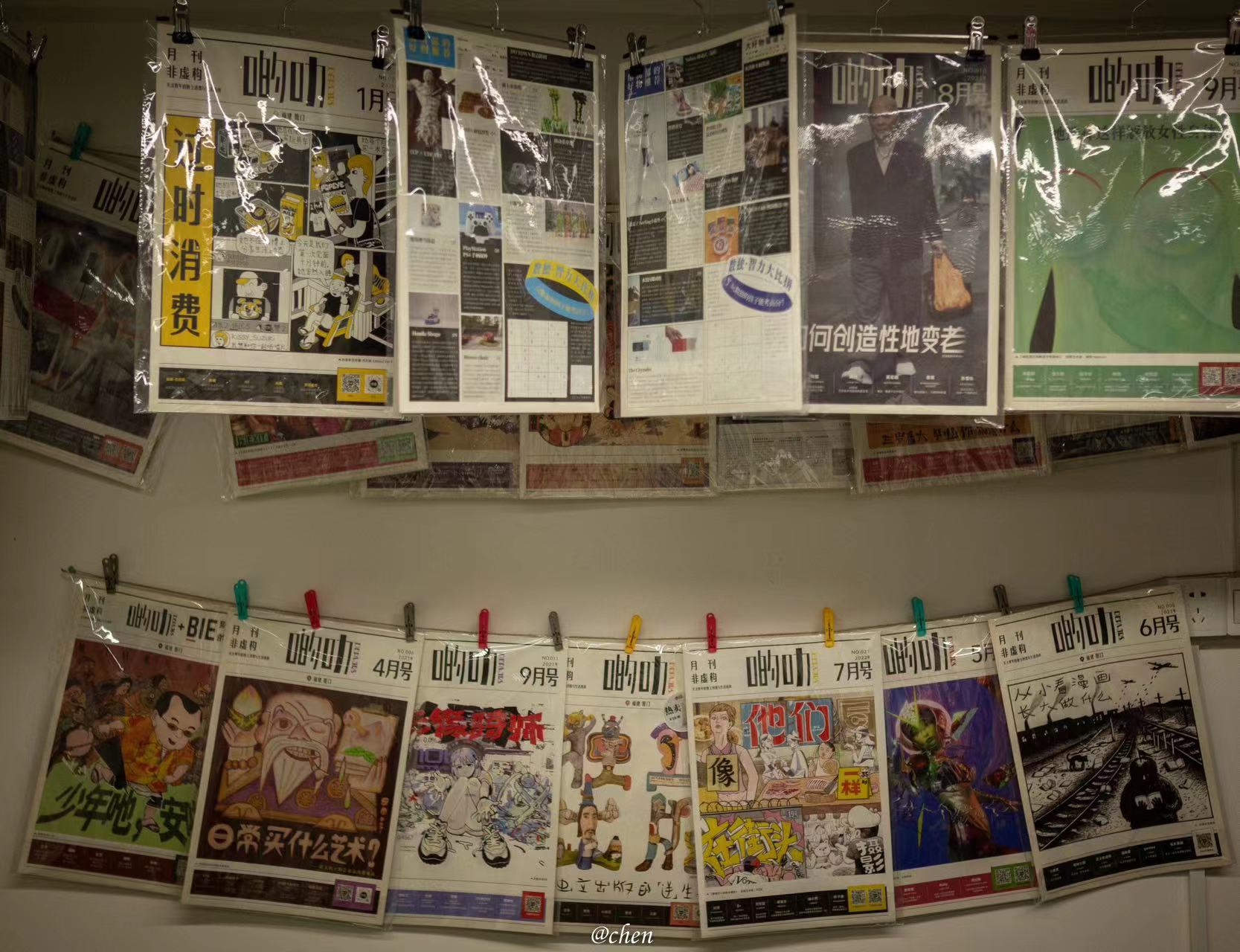Readme
博客介绍
- 原理:在本地使用Nodejs框架写好博客,使用hexo生成网页,最后使用git上传至github分支,Vercel检测到分支变动自动部署,最后使用域名到域名的转发(Cname)实现博客访问
- 部署服务器:Github Page+Vercel
- 域名:腾讯云域名
- 博客文件保存地址:OneDrive
博客文件结构介绍:–Blog
–ChenBlog(这个文件夹里面是Hexo根目录)
–source(博客文件)
–_data
–link.yml(link页面内容)
–_posts(博客文章)
–link(link链接页面设置)
–tags(tags标签页面设置)
–themes(主题)
–butterfly(butterfly主题)
–source
–img(存放博客所需图片)
!
博客使用
在新电脑上使用时
- 安装nodejs和git
- 在OneDrive文件夹的Hexo根目录下,右键git bash
设置用户名:$ git config --global user.LossInWindgithub用户名
设置邮箱: $ git config --global user.2984263497@qq.comgithub邮箱
- 创建SSH Key
一般来说一台电脑只需要生成一次 SSH Key 就行了,不同的 Git 远程仓库都添加这同一个 SSH Key 也就行了。
- 打开Git Bash,创建SSH Key:
$ ssh-keygen -t rsa -C "2984263497@qq.com"
- 然后可以在用户主目录里找到.ssh目录,里面有id_rsa和id_rsa.pub两个文件,这两个就是SSH Key的秘钥对,id_rsa是私钥,不能泄露出去,id_rsa.pub是公钥,可以放心地告诉任何人。
- 登陆GitHub,打开“settings”,“SSH and GPG Keys”页面,点击‘New SSH key’,然后填上任意Title,在Key文本框里粘贴id_rsa.pub文件的内容,然后点击’Add SSH key’即可
- git即链接完成,此后只需在在OneDrive文件夹的Hexo根目录下,右键git bash即可
发布新博客时
使用md文件直接放进_posts文件夹下即可
文件头如下
1 |
|
设置文章排序优先级
安装插件
1 | npm uninstall hexo-generator-index --save |
配置文章
然后在需要置顶的文章的Front-matter中加上top选项即可
top后面的数字越大,优先级越高
1 |
|
使用giscus评论系统
1、创建新仓库
2、安装giscus
点击这个链接安装:GitHub Apps - giscus
选择刚建立的仓库,点击install
3、配置仓库discuss部分
首先打开仓库的setting,将Discussions部分打上对号
然后建立一个Announcements的分类(默认存在)
4、进入giscus配置
链接在这:giscus
配置完上述部分后,可以在”启动giscus“下边复制几个东西
1 | giscus: |
注意勾选:
Discussion 的標題包含頁面的網址
giscus 將尋找標題中包含頁面網址的 discussion
然后记得改
1 | comments: |
5、大功告成
试了几次才成功,之前一直抽风显示repo_id和category_id一样
注意格式不同
问题总结
安装时出现
33 packages are looking for funding
run npm fund for details
命令后接--no-fund即可